Starting a new Workflow
User must be assigned ot the Role Collection PartnerflowRequestor. For more information: Solution Administration -> Security.
To start a new workflow instance, lick on the "New Request" tile.
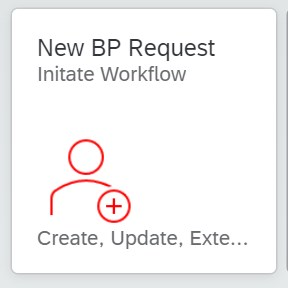
This will open the Workflow Wizard app, which will guide the user through the steps for kicking off a BP workflow.
- Scenario: The first thing the app will ask us for is the scenario. The selected scenario will help the system determine which type of workflow the user is creating, and the subsequent set of steps and business rules. Examples of scenarios can be: Vendor Creation, Customer Creation, Foreign Vendor Update, etc.
Partnerflow provides out-of-the-box scenarios, but clients can configure their own scenarios with specific rules. For more information, see Solution Administration -> Configuration.
Business Unit: After selecting the scenario, we need to select the Business Unit. Business Units are customer-defined, and each business units represents a set of data (Company Codes, Purchasing/Sales Organization, etc.) that will be used in partner creation.
Type of Partner: The type of partner reflects which Account Group is used for the partner creation workflow. Depending on the selected scenario, Partnerflow will show us which Account Groups are available for said scenario.
Partner Name: this is the Partner's name, that is going to be used as an identifier. Name can be changed later in the process, if we are, for example, unsure of the legal name, and we just know the common name of a company.
Request Description: brief description of why we are trying to accomplish by creating this request.
Once these fields are completed, by clicking the Get Started button, the workflow will be initiated, and tasks assigned to corresponding users.